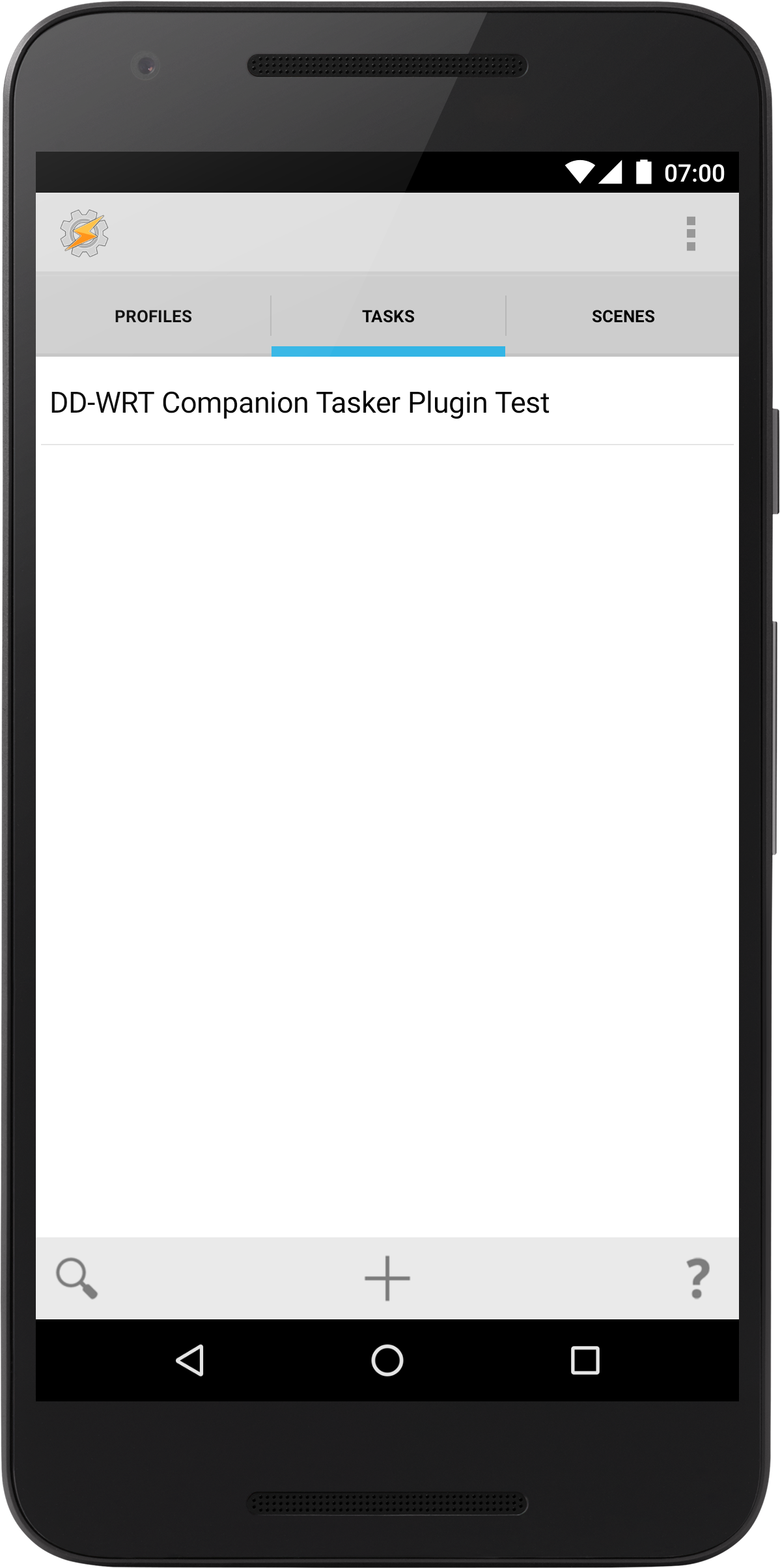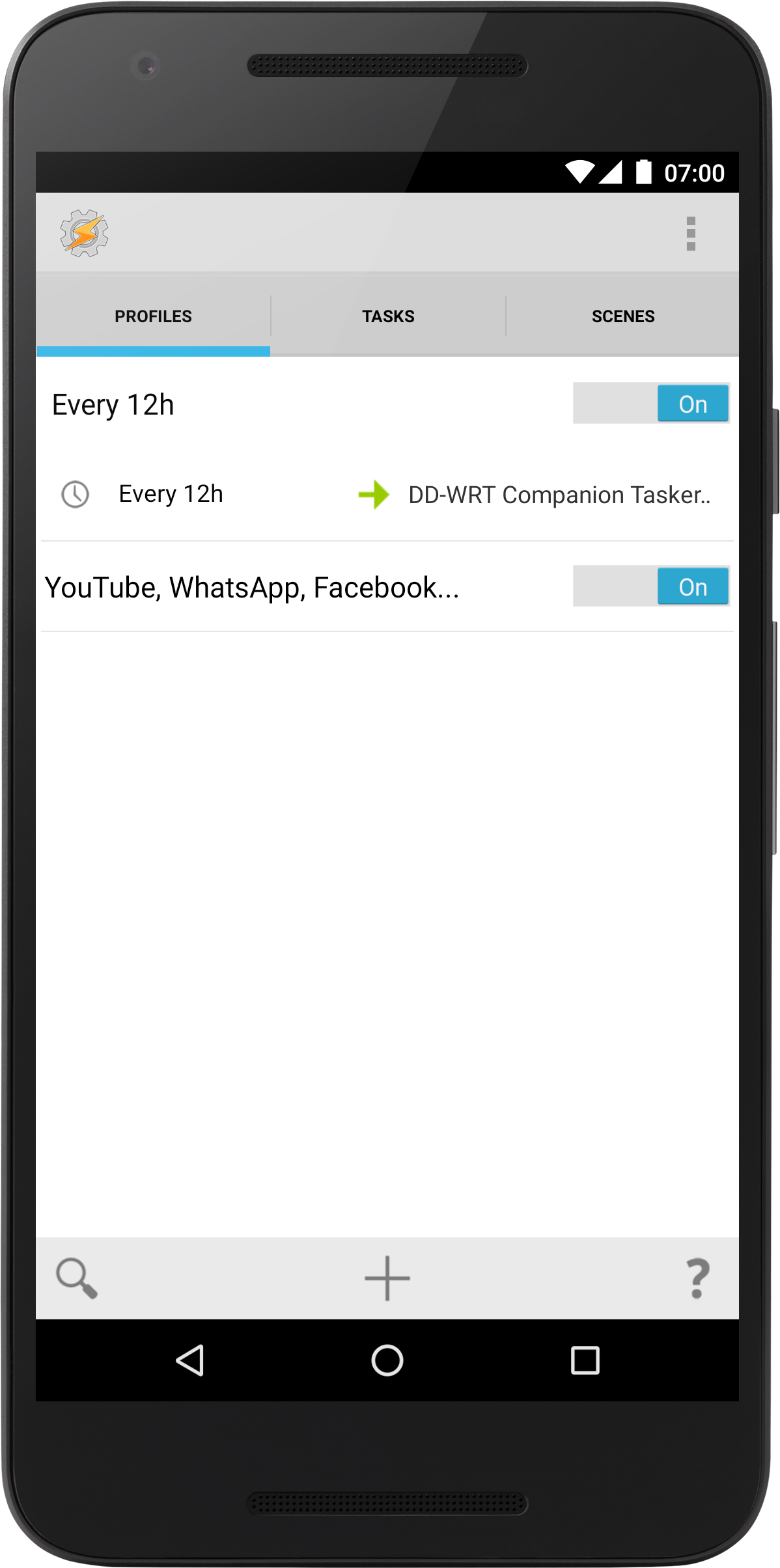Usage
To use DD-WRT Companion Tasker Plugin, open Tasker (or the appropriate automation app that supports Tasker plugins), and DD-WRT Companion will appear as an Action Plugin.
Tasker
- Open Tasker. Then switch to the "Tasks" tab. Edit existing tasks, or create a new one. In the "Task Edit" window, you will be able to add an Action by clicking on the '+' symbol.
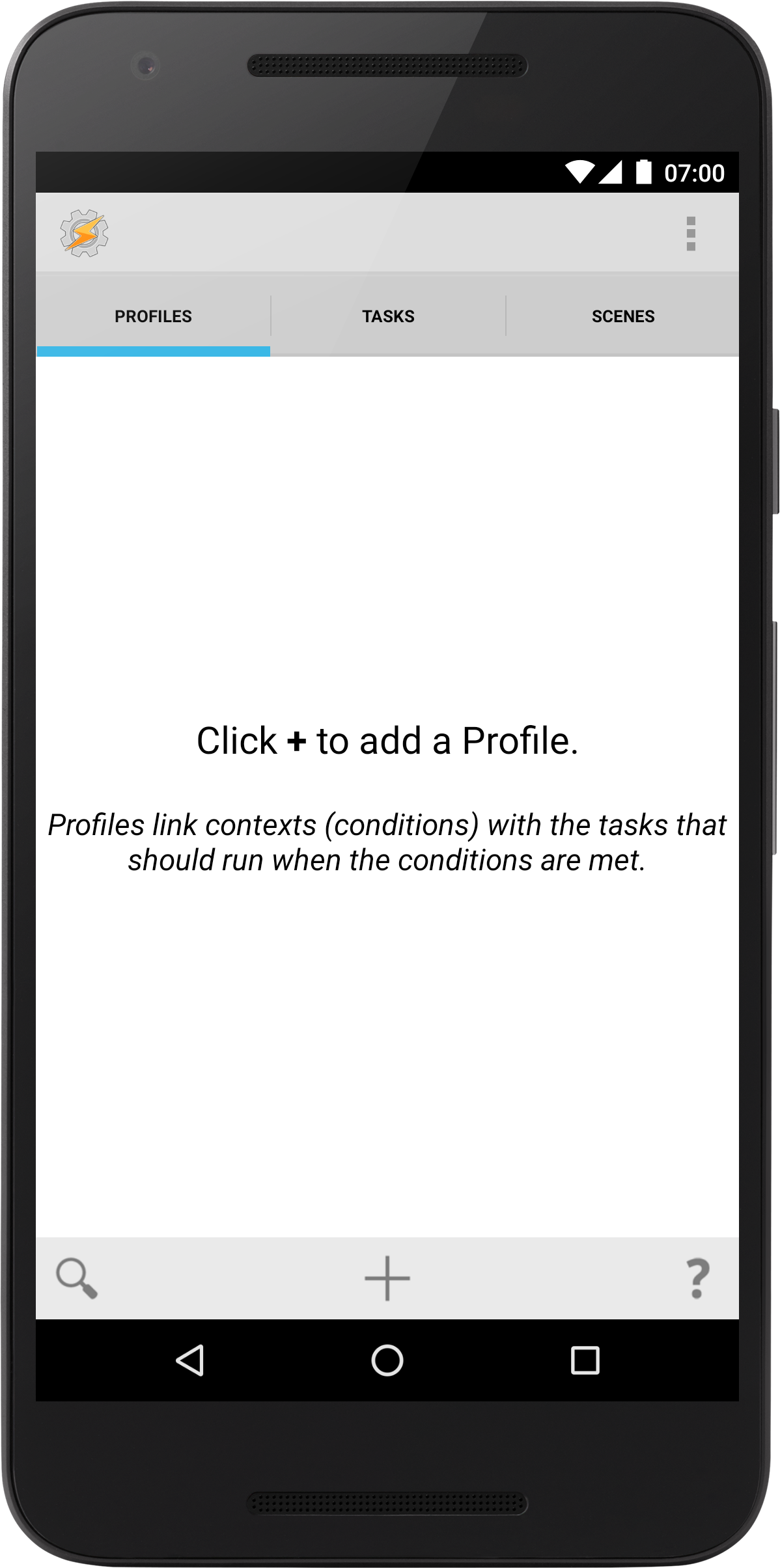
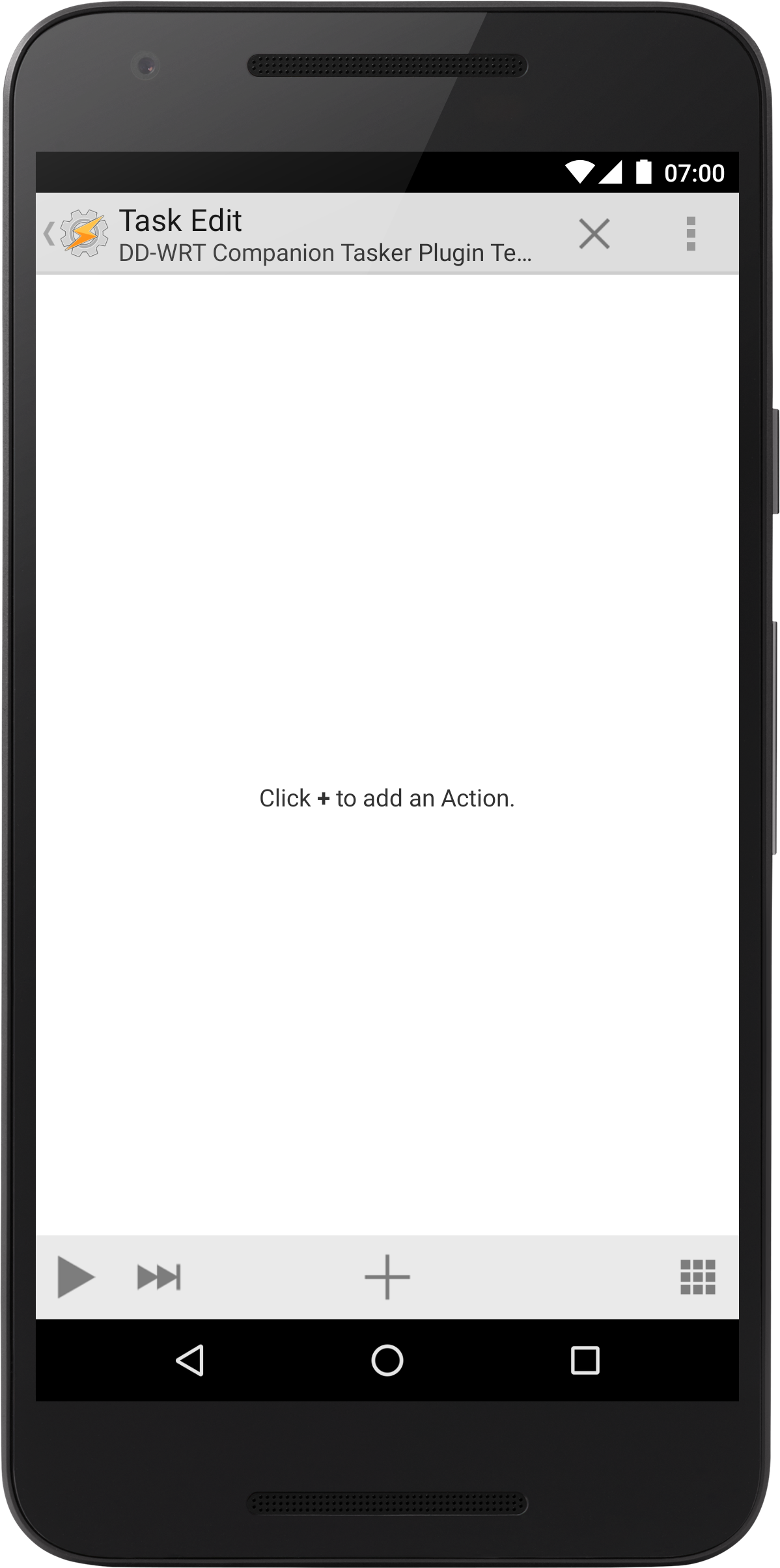
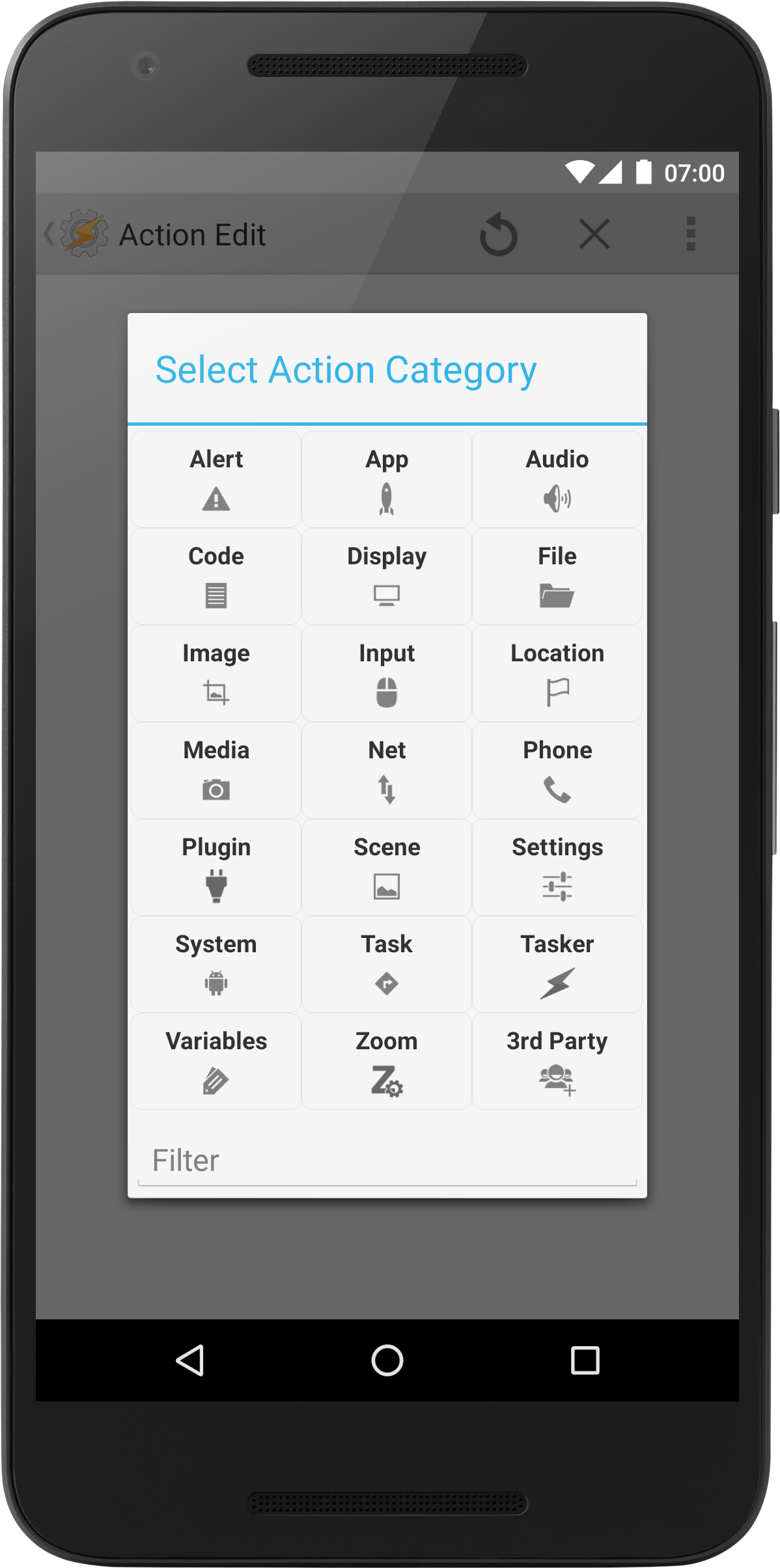
- On the 'Select Action Category' dialog, click on 'Plugin' and select DD-WRT Companion Tasker plugin. Now click on the 'Pencil' to edit the Plugin configuration for this Action.
Select the appropriate router and command to send out, and fill in the proper parameters as needed. Do not forget to save your configuration.
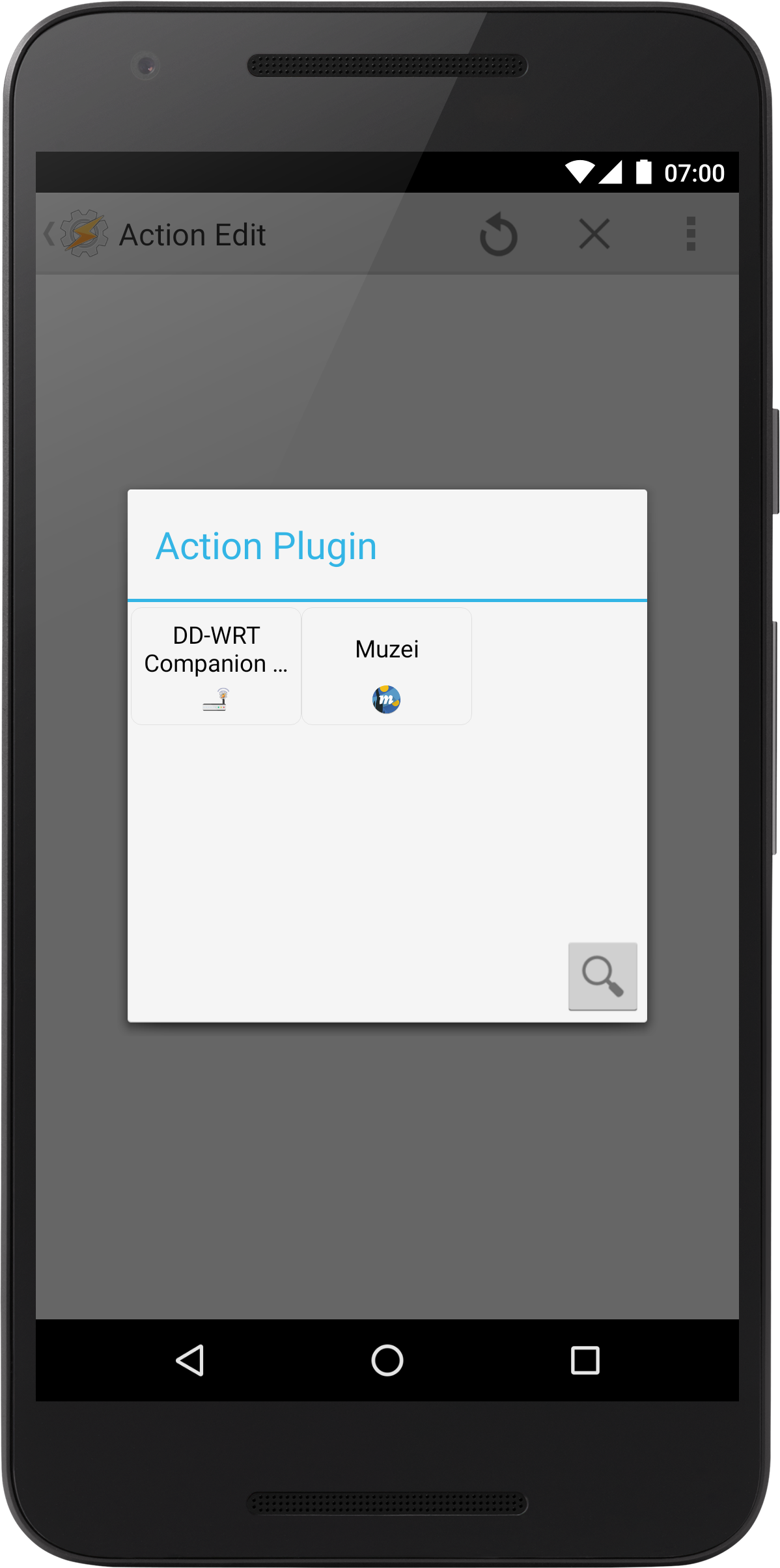
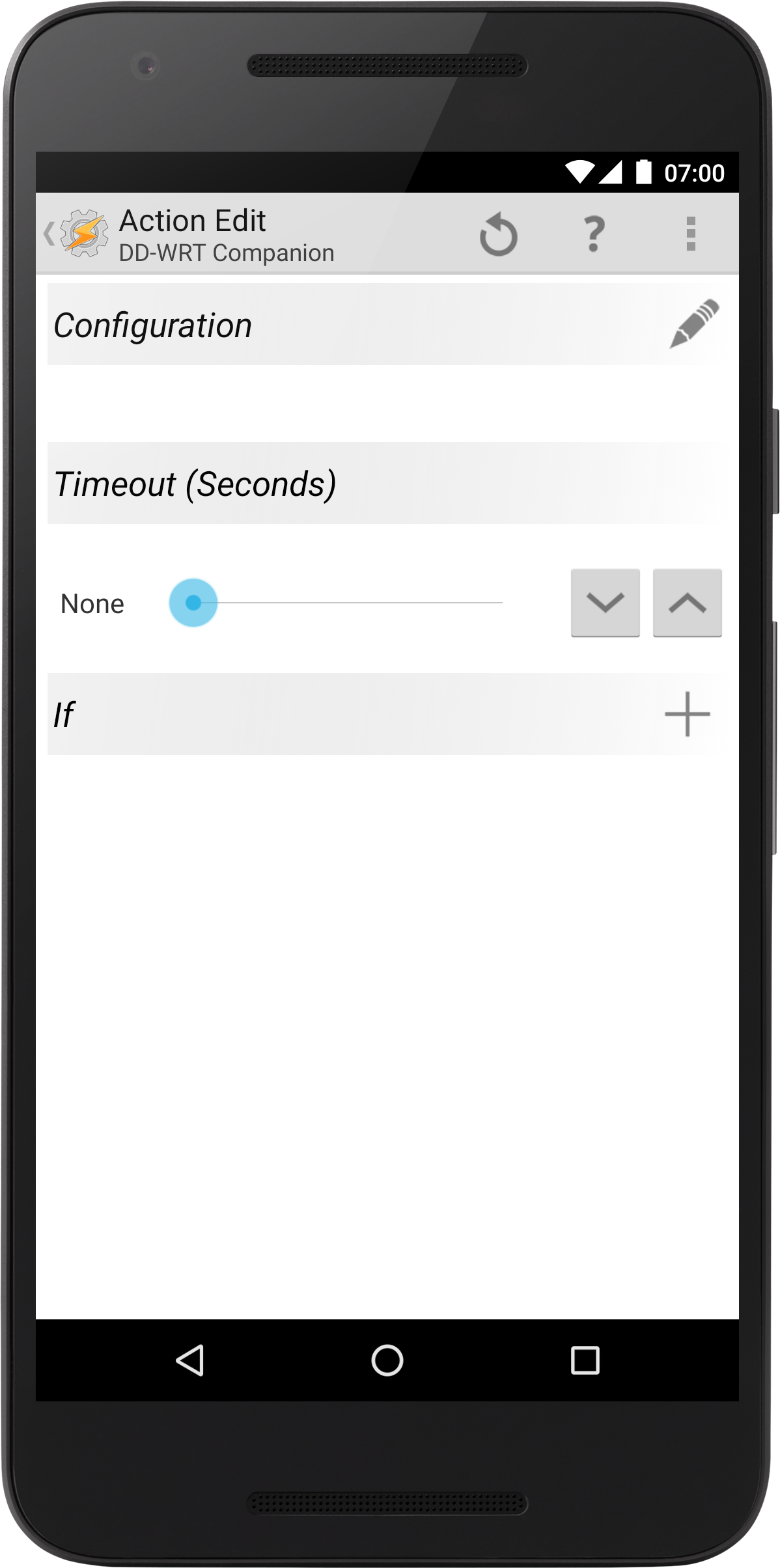
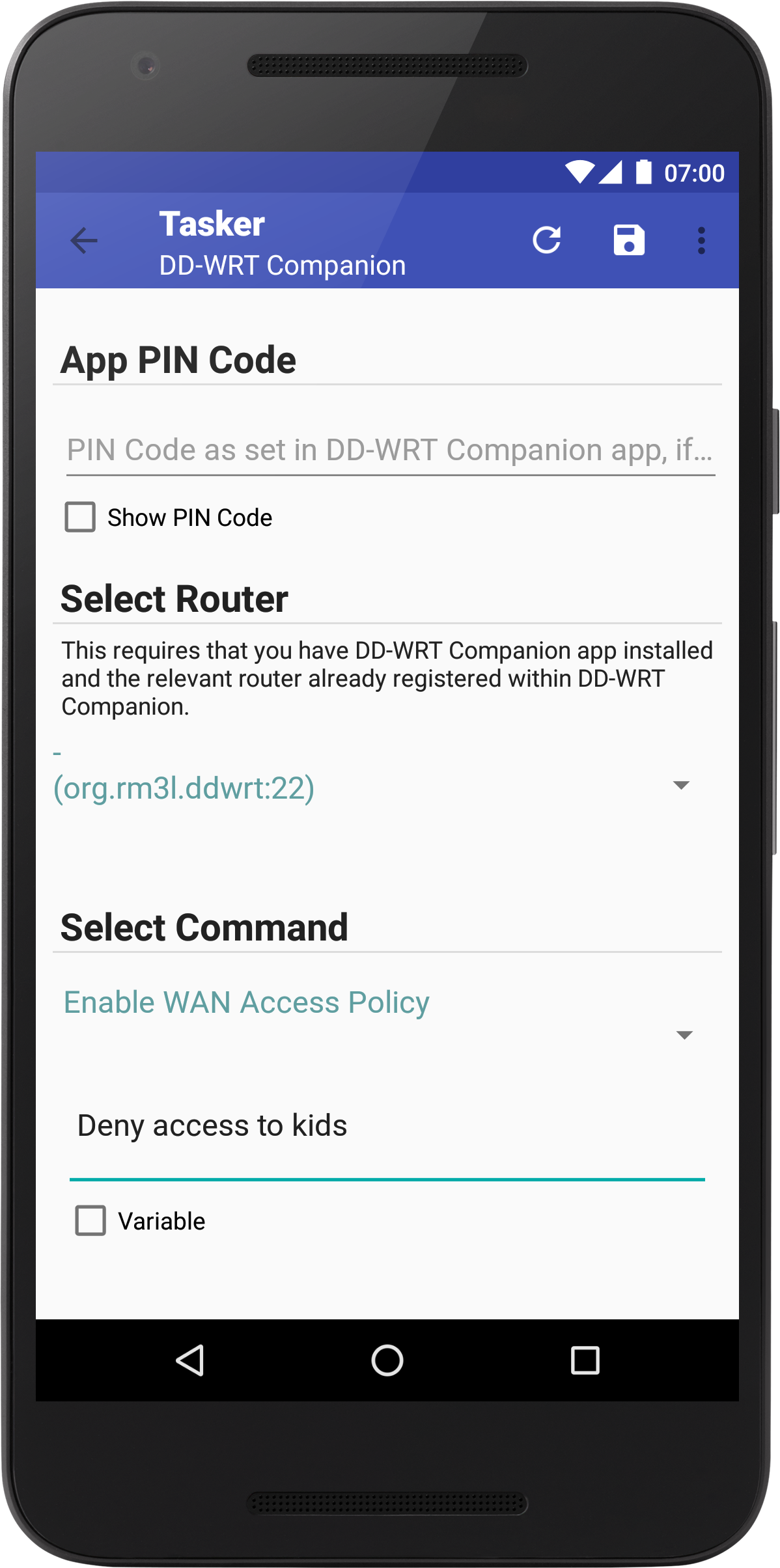
- Once validated, you will see a confirmation of some of the settings. You can return back to Tasker tasks.
At this stage, you can manually test the configuration by executing the Action (click on the '>' button).
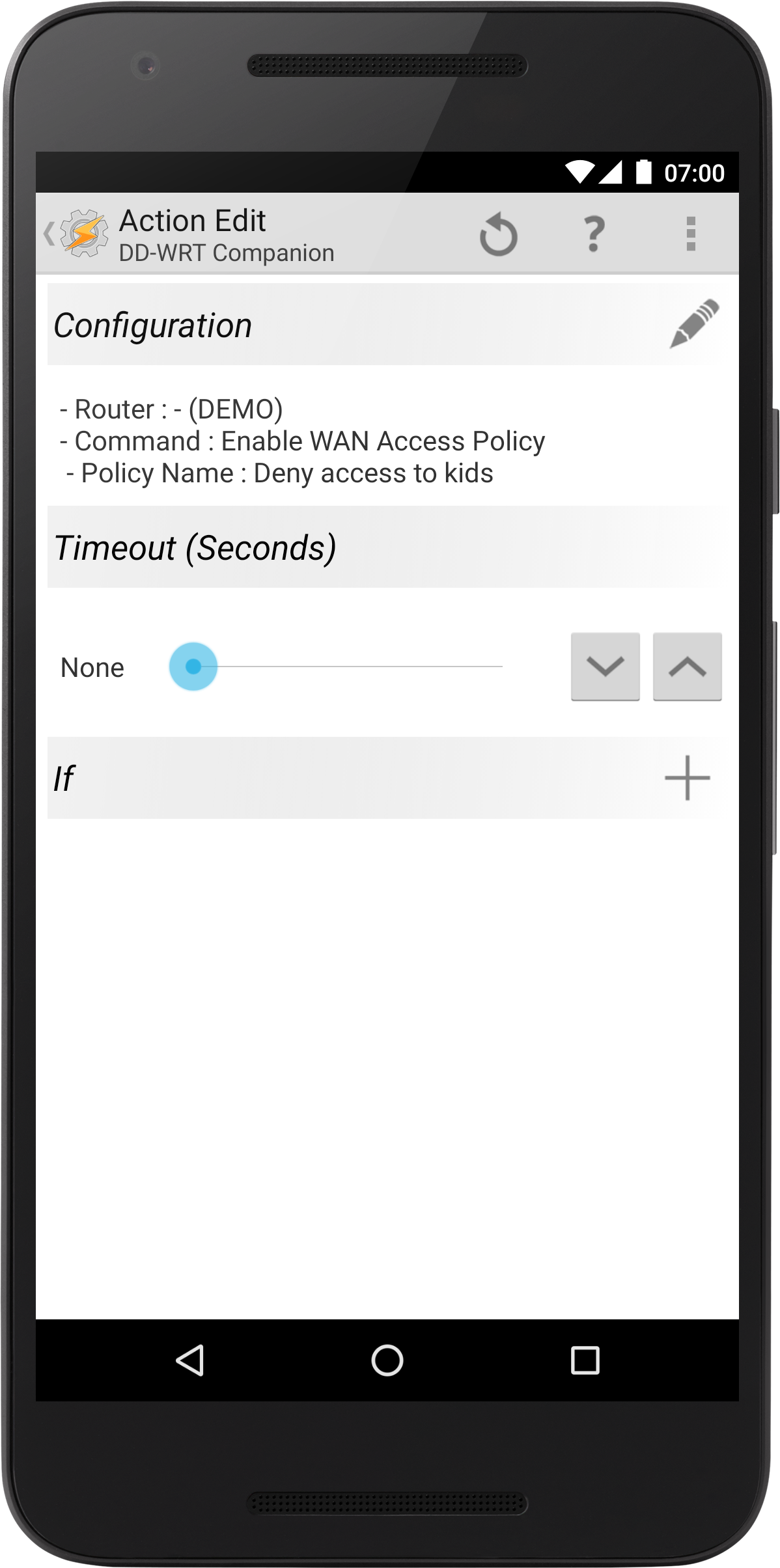
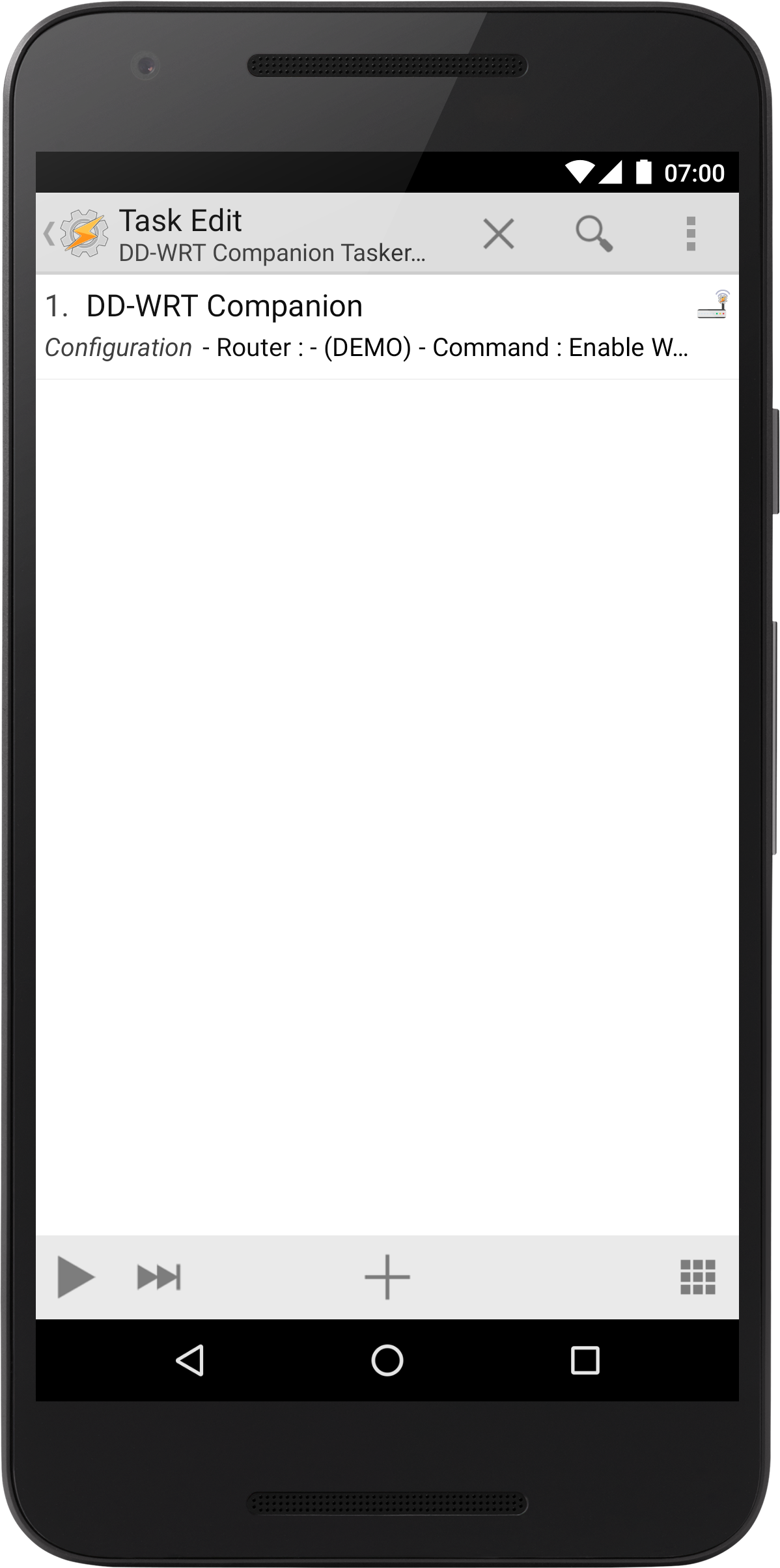
- You can now return to the Tasker main window. At this point, to benefit from automation, you may want to create a 'Context', which will automagically trigger the execution of the task(s) you defined earlier. For that, you can slide to the 'Profiles' tab and create a new Profile (link between Contexts and tasks that should run when the conditions are met).
For example: