FAQ
How does DD-WRT Companion on Android use the permissions it requests?
See the Permissions section for more information.
I’m having trouble making the app connect to my Router. What should I do?
The app actually makes the assumption that your router has a fully working (and reachable!) SSH server.
So you need to ensure the following two things:
- SSH Server is enabled
- SSH Server is reachable from the network your mobile device is connected to
If you are still unable to connect, do not hesitate to drop me a line at <apps AT rm3l DOT org> or to reach out to me on twitter://@DDWRT_Companion
Ensure SSH is enabled
Make sure to set up SSH on your router per the instructions here, and that you can manually SSH into the router from a computer, using the same credentials you provided to the app.
If you are unable to SSH into the router, check your DD-WRT Firmware Revision Number from the Web Management Interface.
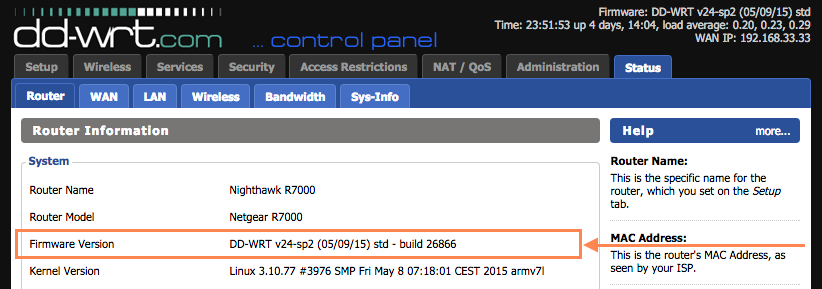
Some firmware builds (like DD-WRT r21061) reportedly have non-working SSH server versions (e.g., ‘dropbear_2013.56’). So unfortunately, at this time, there is nothing much the app can do about that issue, apart from recommending you to upgrade or downgrade to a build with a working SSH server, if that’s possible.
Ensure SSH is reachable
If SSH is enabled in the router, you need to make sure that it is reachable. For this, if your router provides a WiFi network, connect your mobile device to that network and check that everything works.
If you are trying to connect from the outside (e.g., from a mobile network), make sure you have enabled SSH remote access too, per the instructions here.
Check your credentials
As DD-WRT Companion assumes the Router has a fully working SSH server, we generally recommend you make sure you can manually connect to the Router from a computer, using the same credentials you intend to pass to the app. If everything works as expected, then you should have no problem using the app with your Router.
Please bear in mind that on DD-WRT firmwares, SSH login is always “root”, even if you changed the username via the Web Interface. The password is however the one you set via the Web Interface.
How do I remove or edit a Router from the app?
Open the app. You should land on the Routers Management window of the app. To remove a router, just tap the “Delete” icon or swipe the corresponding row either on the left or on the right. To edit, tap the “Edit” pencil icon.
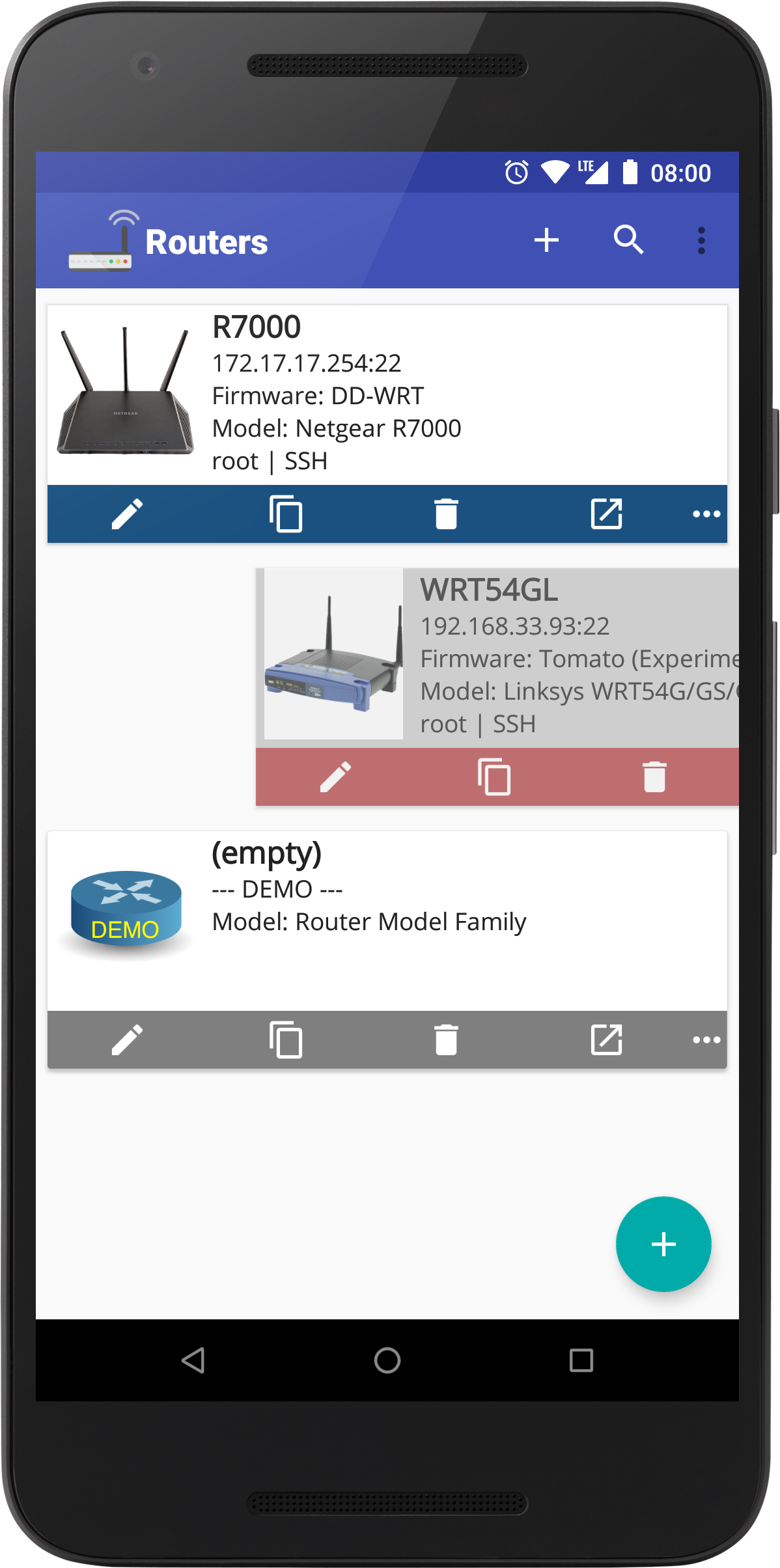
Does the app provide home screen widgets?
Sure. Some useful widgets are curently available from your home launcher:
- Actions on router: reboot, ...
- Wake On LAN, to send WOL magic packets to given hosts
More and more widgets will be added in upcoming releases.
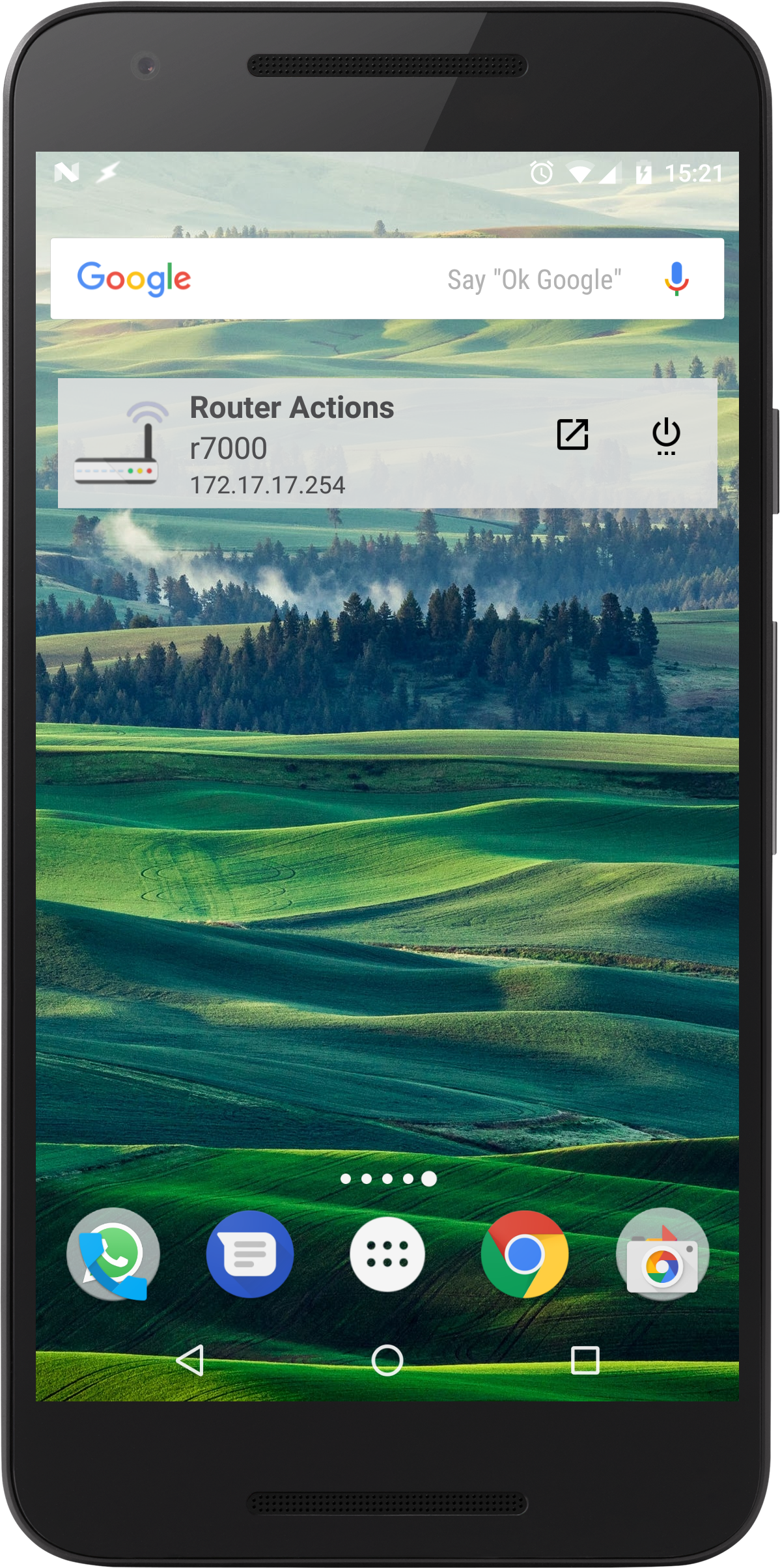
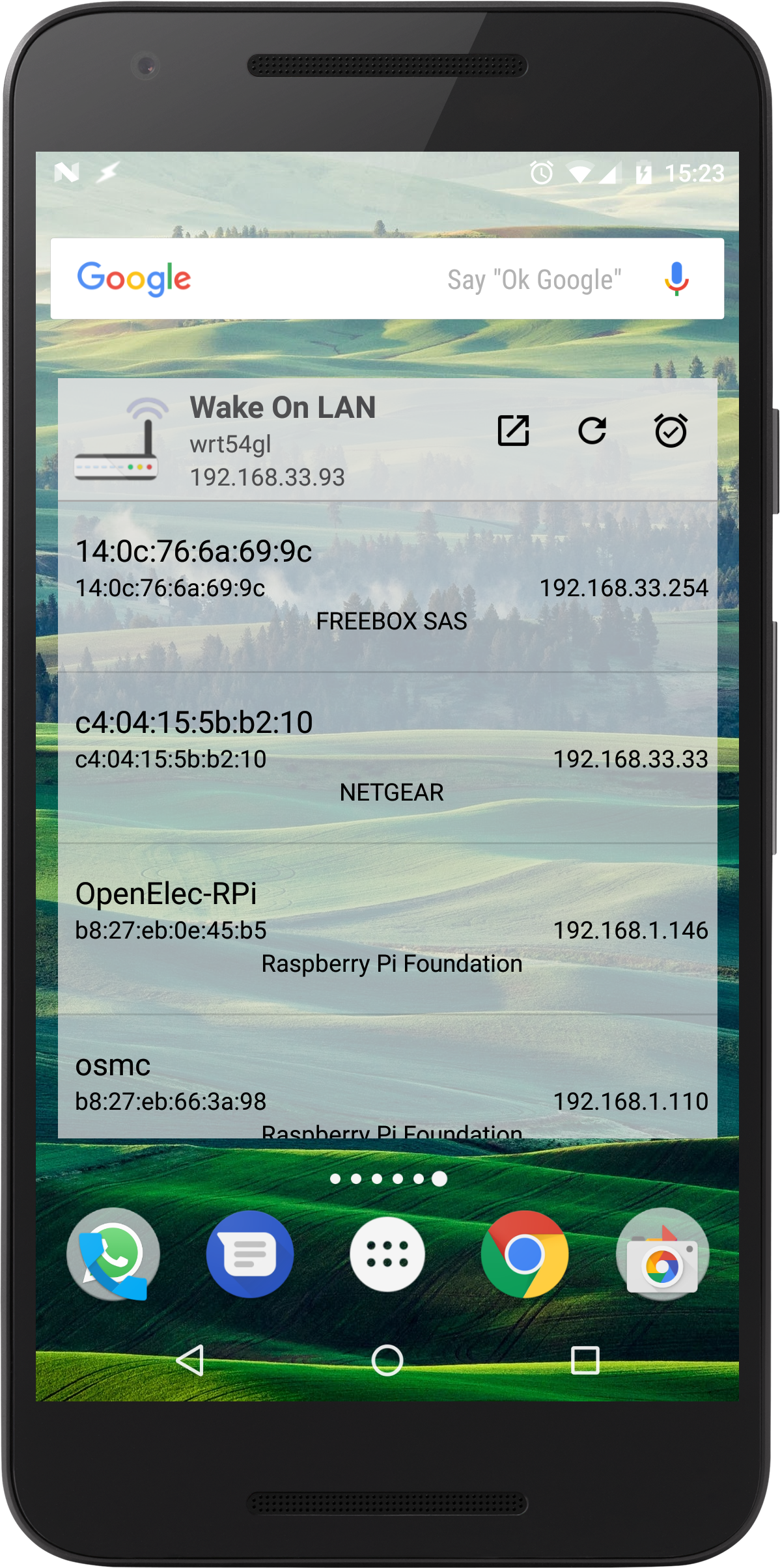
Is there any plan to support other popular firmwares such as Tomato or OpenWrt?
As the name implies, DD-WRT Companion primary goal is to support DD-WRT.
So I currently plan to provide a full support of most DD-WRT features first, prior to supporting other firmwares such as OpenWrt or Tomato.
Stay tuned - those firmwares are on the TODO list plate and will be supported in the forthcoming releases.
My phone is rooted / I have a custom Android ROM installed and your app behaves weird.
Android Custom ROMs, like CyanogenMod, may have special privacy apps (e.g., “Privacy Guard”, “PDroid”) which can restrict the permissions of potentially invasive apps. This is a useful feature, but it may also cause issues for legitimate ones.
Please make sure that you have given DD-WRT Companion the necessary permissions. Refer to this section for more information about the permissions we require on Android.